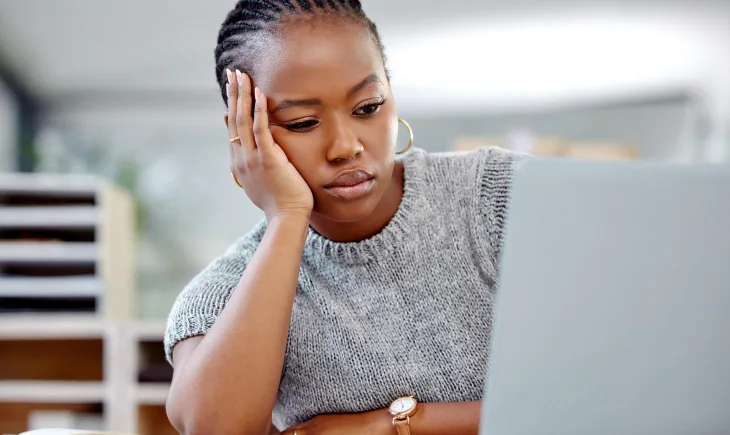Is your laptop taking forever to start up or load programs? A slow laptop can be frustrating—whether you’re a student, professional, or business owner. But don’t rush to buy a new one just yet!
At Smart I.T Solutions, your trusted source for affordable laptops and professional laptop repairs in Ibadan, we’ve helped hundreds of customers breathe new life into their sluggish laptops.
Here’s our expert guide on 7 proven ways to speed up your slow laptop—and how we can help if you need professional support.
Table of Contents
- Uninstall Unnecessary Programs
- Limit Startup Programs
- Upgrade Your RAM
- Switch to a Solid-State Drive (SSD)
- Run Disk Cleanup and Defragmentation
- Scan for Malware and Viruses
- Keep Your Operating System and Drivers Updated
- When DIY Fixes Aren’t Enough… Visit Us!
1. Uninstall Unnecessary Programs
Many laptops come preloaded with software you never use. These “bloatware” programs slow down your laptop by taking up memory and system resources. Users are also in the habit of installing every available software at any given oppurtunity, even though they may never make use of these programs. Unfortunately these software sometimes have processes that run in the background (even though youre not using them!) thereby draining away precious resources (ram, cpu power) your system requires to perform optimally.
How to fix it:
- Windows 10: Go to Control Panel > Programs > Uninstall a program, review the list, and uninstall programs you don’t need.
- Windows 11: Go to Settings > Apps > Installed apps, find the app, click the three-dot menu, and select Uninstall.
✅ Both methods will help you remove unnecessary software and free up system resources.
💡 Pro Tip: If you’re not sure what’s safe to remove, bring your laptop to Smart I.T Solutions for a free software audit!
2. Limit Startup Programs
Quite a number of software applications are programmed by default to start up in the background everytime your Laptop starts up. If too many apps launch at the same time when your laptop starts, it will slow down boot times. in some cases it could result in your laptop freezing or becoming non responsive.
How to fix it:
- Windows:
- Press
Ctrl + Shift + Esc, - Click to select Task Manager from the list
- Click the Startup tab in the Task Manager Window,
- Find and disable unnecessary apps from the list
- Press
- Mac: Go to System Preferences > Users & Groups > Login Items and remove unwanted apps
✅ Reducing startup programs is a no cost way to get your laptop to boot faster and run smoother.
3. Upgrade Your RAM
Adding more RAM is one of the most effective ways to improve a slow laptop’s performance, especially for older models. More RAM means better multitasking and faster app loading.
👉 At Smart I.T Solutions, we offer affordable RAM upgrades with installation included—visit us for a free consultation on what your laptop needs.
4. Switch to a Solid-State Drive (SSD)

Still using an old hard disk drive (HDD)? Upgrading to an SSD can boost your laptop’s speed by up to 5x faster boot and load times!
Benefits of SSD upgrade:
- ✅ Faster startup and shutdown
- ✅ Quicker app loading
- ✅ Longer battery life
We specialize in SSD upgrades with data migration, so you won’t lose your files. Call or visit us today for pricing!
5. Run Disk Cleanup and Defragmentation
Over time, your laptop accumulates junk files that slow it down. Running Disk Cleanup helps free up space. If you’re still on an HDD (not SSD), defragmentation also improves speed.
How to fix it:
- Search for “Disk Cleanup” and follow prompts
- On HDDs, search for “Defragment and Optimize Drives” and run the tool
✅ These maintenance steps keep your laptop running at its best.
6. Scan for Malware and Viruses
A virus or malware infection can severely slow your laptop. Always keep antivirus software updated and run regular scans. If youre using Windows 11/10 great news! Windows Defender does a great job of dealing with Malware/Viruses. All you need do is keep it updated.
Incase your Laptop is infected here’s how to fix it:
- Use Windows Defender or a trusted antivirus tool for a full system scan
- Remove any detected threats
7. Keep Your Operating System and Drivers Updated
Outdated system OS can cause lag and compatibility issues. Keeping Windows/MacOS Up to date helps improves performance and security.
How to fix it:
- Go to Settings > Update & Security > Windows Update and install updates
- For Mac, go to System Preferences > Software Update
✅ Updates fix bugs, improve speed, and enhance security.
And when DIY Fixes Aren’t Enough… Visit Us!
Sometimes, deeper issues like overheating, faulty hardware, or bloated software cause slowness. Don’t waste time guessing—let our professional technicians diagnose and fix your laptop.
- ✅ Free diagnostic check
- ✅ Affordable repair prices
- ✅ Quality used laptops for upgrade options
📍 Visit us at B4, Baysal Shopping Complex, Queens Cinema, Dugbe, Ibadan or call/whatsapp 08114594679 today!
👉 Need a faster laptop? Browse our selection of high-quality used laptops with warranty and expert support.